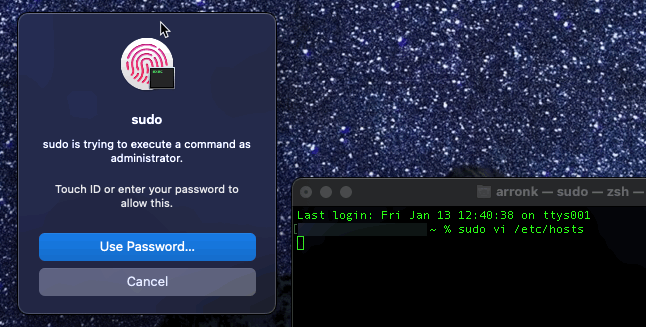macOS Tips
While I am not the world’s foremost expert on Mac, I have used it as my daily driver for the better part of a decade. My workspace is very important to me and I spend a lot of time and effort trying to get it aligned with how I work. This page contains a number of macOS tips and tricks that have helped me.
I wanted to document this in case it helps someone else and so I don’t have to go hunting for something I depend on the next time I upgrade or replace a computer…
One of the things I enjoy about technology is that there are almost always multiple ways to accomplish the same task. Find the tools and techniques that work best for you!
Dock
Separation and Grouping
When working quickly I find it helpful to have some separation between large groups of items. I originally started doing this for browser bookmarks. I found steps to do this for the macOS Dock at CNET courtesy of Matt Elliot.
There are two commands that are executed at the command line:
defaults write com.apple.dock persistent-apps -array-add '{tile-data={}; tile-type="spacer-tile";}'
killall Dock
This results in a blank space being created on the Dock that you can move around to create some separation and logical grouping. I have used this to create multiple separators by re-running the commands. The Dock does get a bit wider; but this is worth it to me.
Dock Shortcuts
I quickly became tired of using Spotlight to launch applications I needed frequently; but didn’t want to clutter up the Dock so I looked for alternatives. Dock Stacks provide a simple way to do this. Simply create a folder containing Aliases of programs that are used often and drag it to the Dock!
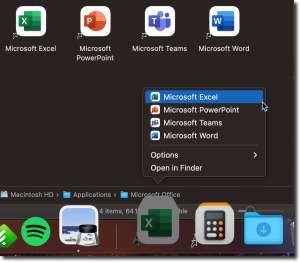 |
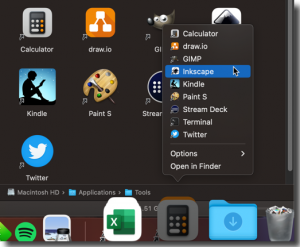 |
Apps
- SetApp is a subscription service that provides access to a large variety of apps. If you regularly enough of the apps they offer it can be cheaper than buying them individually. A number of apps I use are included
- 1Password – This app has made it very easy for me to move to a more password-less existence. It handles MFA, multiple devices, and even family sharing with relative ease
- AltTab – Makes this well known feature work more like Windows
- Bartender – Allows control and grouping of apps in the Menu Bar
- BetterSnapTool – Quick arrangement of apps to portions of a desktop by drag-drop or shortcut
- Reincubate Camo – This software allows you to use an iPhone as a webcam for meetings and recording videos. The image quality is excellent and there are some great features. I have used this for a few years. Apple has released Continuity which may replace this package. I look forward to giving that a try in the near future.
- Things – I have always struggled to find a way to manage To-Do lists. I have found the most success using Things
Terminal
You can use Touch ID to authenticate when using sudo. Edit the /etc/pam.d/sudo file using the editor of your choice (sudo vi /etc/pam.d/sudo) and add the following line:
auth sufficient pam_tid.so
![]() Be sure to write the change but remain in the editor while you test in a separate terminal session. Making a typo when editing PAM files can cause issues.
Be sure to write the change but remain in the editor while you test in a separate terminal session. Making a typo when editing PAM files can cause issues.
After making that change, my /etc/pam.d/sudo file looks like this: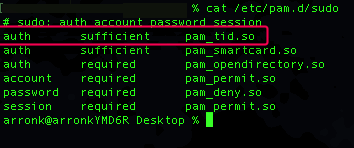
Now, when i use sudo in Terminal, I can authenticate using Touch ID!
If you happened to exit the editor only to find out you made a typo in the file, you will probably learn that sudo no longer works. Head over to StackOverflow and check out the fixes described. The “Finder” method they described helped me. I did have to reset file permissions after.