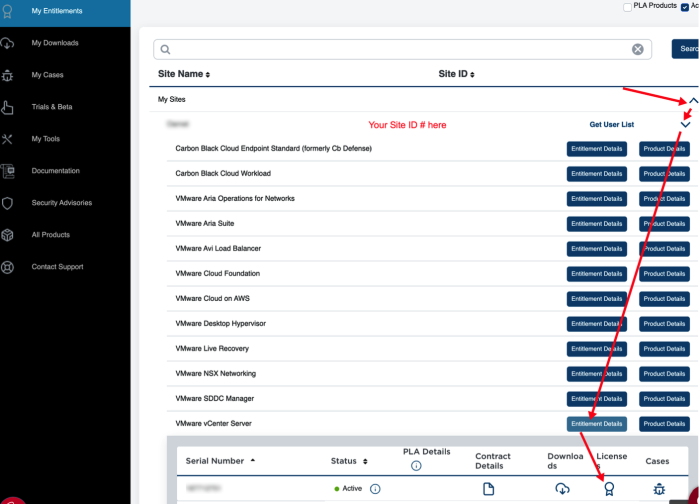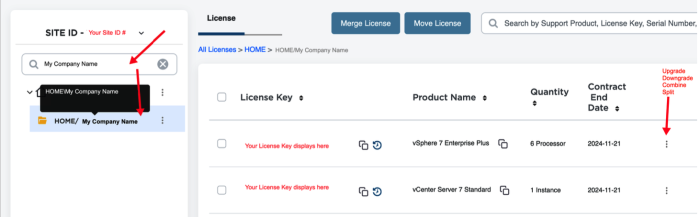Finding your licenses in the Broadcom Support Portal
Getting Started with VMware Cloud Foundation / Finding your licenses in the Broadcom Support Portal
The Broadcom Support Portal is organized differently than VMware Customer
Connect. A lot of the information needed to track licenses was not visible like it is
now.
To that end, you will see other bits of information (like Serial Numbers). While these are necessary to track licenses and support contracts – they are not helpful when finding your license keys.
We recommend that you ignore that information and drill down into the folder area. This will allow you to view and manage your licenses quickly. A few things to keep in mind:
- Licenses are stored in Site IDs. You may have multiple Site IDs and need to look in
each Site. Licenses are assigned to a Site ID based on information in the original
purchase. This cannot be changed. - If you haven’t requested access to your Site ID yet, you will need to do that before proceeding further. Please see the Instructions on how to request Site ID Access and make that request first.
- If your licenses had nested folders in Customer Connect, you will now have one folder
for each nested folder. Your organization name will be in each folder. - Depending on how your organization purchases VMware licenses, you may see folders for other entities as Site IDs can be shared. Each folder can be setup with permissions to ensure each user can only see their own licenses.
To get to your license folder, login to the Broadcom Support Portal:
- Click on My Entitlements
- Expand My Sites and the Site ID # you have access to
- Click on the Entitlement Details button for a product you have (ie: vCenter
Server). - Now click on the first serial number and click on the icon for Licenses. Note: The actual serial number is not important – you just need to click the Licenses icon which will take you to the folder view
This will take you to the License Folder area. In the search box, type your organization name until your folder appears and then click on your folder. Your licenses will appear.
The 3 dot menu on the right side will allow you to manage them (upgrade, downgrade, etc)
Return to Getting Started with VMware Cloud Foundation…