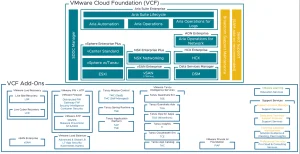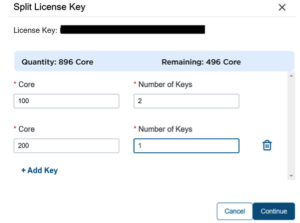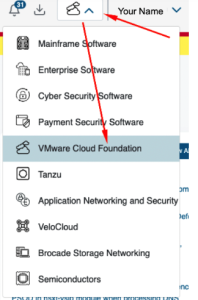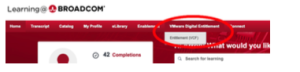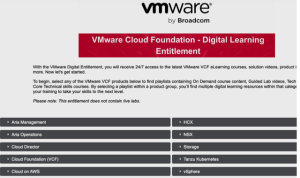Getting Started with VMware Cloud Foundation
VMware Cloud Foundation (or VCF) is a platform that combines compute, storage, networking, and security into a single hybrid cloud environment. It’s designed to simplify the deployment and management of cloud resources.
Below are a collection of resources that you may find useful as you make the transition from perpetual vSphere to VMware Cloud Foundation. These resources include:
- VMware Cloud Foundation Overview
- Using the Broadcom Support Portal
- VCF Subscriptions includes Online Training
- vSphere 7 is nearing end of support – start planning your upgrade
We recommend you bookmark this page and check back as the resources here will evolve over time.
What is VMware Cloud Foundation?
VMware Cloud Foundation is a platform that makes up the Software-Defined Datacenter (SDDC). VCF integrates VMware technologies for compute, storage, networking, and cloud management into a single platform. This platform provides simplified deployment and lifecycle management by automating these management tasks across all components.
What products are included in VMware Cloud Foundation?
The Software-Defined Datacenter provided by VCF is made up from the following components:
- VMware vSphere – Compute virtualization with vCenter and ESXi
- SDDC Manager – This is the heart of the VCF platform and automates deployment and lifecycle management for all of the other products
- VMware vSAN – Storage virtualization using local storage on hosts in a cluster to create a highly performant shared datastore
- VMware NSX – Network virtualization that can create dynamic network overlays – optional Add-ons can increase security with a distributed firewall and security intelligence
- VMware Aria Suite – Cloud management and monitoring provided by a suite of tools (including Operations Manager, Log Insight, Operations for Networks, and Automation)
- Tanzu – run Kubernetes infrastructure in your VMware environment for easy management
- Optional Add-Ons – There are a number of optional add-ons which can extend the capabilities of VCF by adding Disaster Recovery, Network capabilities (Load Balancing and Security), and more
image courtesy of williamlam.com
Do I need to deploy all products in VMware Cloud Foundation?
For those new to VCF, you can use what components make sense in your environment. While there are many benefits to running the full platform, VCF does provide licensing for all of the individual products. You can choose which products provide the most benefit for your organization.
Access to a Site ID will determine what licenses you can access and the support you are entitled to. When your purchase is fulfilled, you should receive an e-mail that will contain the Site ID your licenses have been assigned to.
Getting Access to the portal and your licenses
- If you have already registered and built your profile under the Broadcom portal, please follow the instructions in KB 188869 to request access to your Site ID
- If you have not yet registered with Broadcom, please follow the instructions in KB 145581 to register, build your profile, and request access to your Site ID
If your portal profile has an e-mail address that belongs to the same parent company that purchased the licenses, your Site ID request is usually approved automatically.
In some situations, your request may need to be approved manually. Please refer to the e-mail you received with your Site ID for more information.
Finding your license keys in the portal
The Broadcom Support Portal is organized differently than VMware Customer Connect; but has all of the same features. To make this transition easier for you, please refer to this guide on how to access your VMware licenses in the Broadcom Support Portal.
Upgrading or Downgrading your license version
New license purchases are delivered in the most recent version. If your environment happens to be running a slightly older version, you may need to downgrade the license keys to match.
When you upgrade your environment to a newer version, you should upgrade the license keys to the new version before you begin your upgrade.
KB 281797 provides the detail on how to accomplish both of these tasks
Splitting License Keys
When splitting keys, the instructions aren’t very clear. In the “Core” field, place the quantity of cores you want split out from the total number of cores you have.
In the “Number of Keys” field, select how many keys you want of the number you put in the “Cores” field. Ex. In the image below. You are requesting in the top line two (2), 100 core licenses. In the bottom line, you are requesting one (1) 200 core license. Once
you confirm this change, you will now get 3 new keys: a 100 core key, another 100 core key, and a 200 core key with any remaining cores left in the original key.
Note the original key that has remaining cores will get a new license key string.
Opening a Support Ticket
Opening a support case for VMware support is done through the Broadcom Support Portal using the My Cases menu. This will open a browser tab to Wolken which is the support case management tool. The full steps for opening a case can be found in KB144456.
A few helpful tips for working with VMware Support
- Don’t forget to update your profile within the support case portal. See “Updating Work Location on Wolken” in the KB above. These settings will set the time zone support will use for your working hours and will work your support case during that time.
- Broadcom doesn’t allow for reopening support cases.
- If you are working with a support engineer and experience a delay – make sure to keep them informed regularly so they know you are still working on it
- If you are experiencing the same or a similar issue from a prior support case – you will need to open a new case. You can reference the original ticket number.
Included with your VMware Cloud Foundation subscription is a Digital Learning Entitlement. You can take as many courses as you like at no additional cost. This includes an on-line version of the Install, Configure, and Manage (ICM) courses as well as many of the more advanced courses in each of the products from the VMware Cloud Foundation Platform.
These courses are on-line and can be On-Demand or Live On-line. The Lab components of each course are recorded video. You can walk through the steps from the Lab examples in your own environment if you choose.
Your account team will enable your access after your subscription is purchased.
Note: The first time you access the training after it has been enabled you may receive an Access Error. Please try to login again after waiting for 48 hours. This is a limitation of the system that we are hoping can be overcome in the future.
This training can be accessed in the Broadcom Support Portal.
Access to training does NOT require access to your Site ID or license keys and will be enabled for your organization shortly after your VCF purchase.
How to access your training entitlement
Once you have logged into the support portal, Click the Software Division drop-down next to your user name on the top-right of the page and choose VMware Cloud Foundation.
Next, scroll down to the Education section and on the right-side of the page – click View All next to Learning@Broadcom
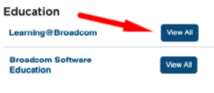 On the Learning@Broadcom page, select the VMware Digital Entitlement menu and choose Entitlement (VCF)
On the Learning@Broadcom page, select the VMware Digital Entitlement menu and choose Entitlement (VCF)
From this page you can browse available course options and register for one that meets your needs
vSphere 7 is nearing End of Support. It is in full support through October 2, 2025. You have time to plan your upgrade. Don’t wait until the last minute!
Upgrade Planning Tools
- vSphere 8.0 Upgrade Guide
- Product Lifecycle – verify when your version is no longer supported
- Compatibility Guide – verify that your hardware is certified for new versions of VMware Products
- Product Interoperability Matrix – verify product versions are certified to work together
- vSphere Product Upgrade sequence – the order in which to upgrade VMware products