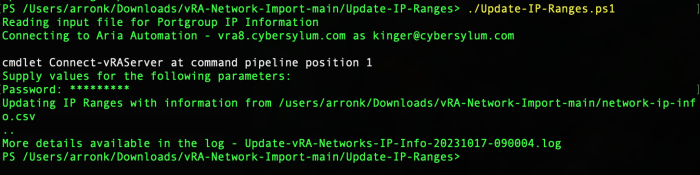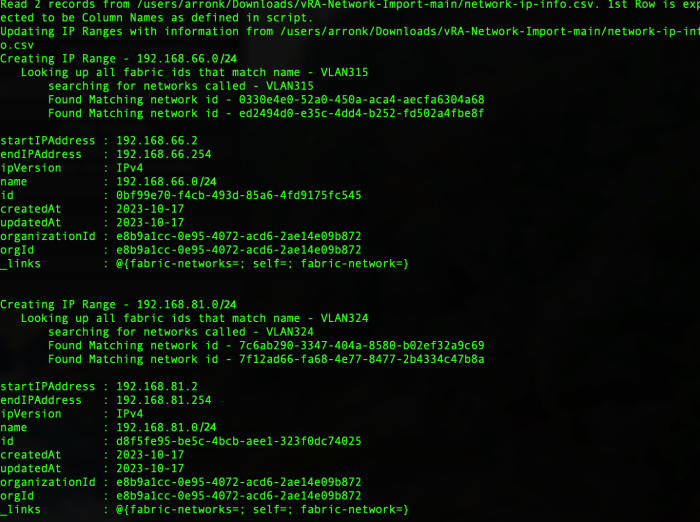Importing vSphere Networks into Aria Automation – Part 3 – Update IP Ranges
If you are standing up a new Aria Automation environment and have a large number of vSphere Networks (aka Port Groups), it could take a very long time to enter this information manually. I have written a few scripts that can make Importing vSphere  networks into Aria Automation fairly easy!
networks into Aria Automation fairly easy!
This blog article is the 3rd in a 4-part series that discusses how you can update the IP Ranges configured in Aria Automation. Before an Aria Automation Network Profile can be associated with the vSphere Networks in an environment, both the Network and IP Range definitions must be updated.
Blog Series Overview – Importing vSphere Networks into Aria Automation
- Export Networks with Missing IP Info – This will export a file that can be used to determine which networks need updated. This will be the basis for the other 3 sections as an input file to target updates. This file will need updated with the pertinent IP information.
- Update Network IP Info – This script will use the file created in step 1 to update the IP Information for vSphere networks discovered by Aria Automation
- Update IP Ranges – This script will use the file created in step 1 and define IP Ranges for the subnets used by the discovered vSphere Networks. This must be completed after the networks have updated IP Information
- Update Network Profiles – The final step is to take the results from the prior 3 steps and create Network Profiles that can be used by Aria Automation for workload deployment
Update IP Ranges
Once the Aria Automation Network definitions have accurate IP Information for the networks in vSphere, IP Ranges need to be created/updated. This allows Aria Automation or an external IPAM provider to manage IPs on that network. You can find these definitions in Cloud Assembly, under Infrastructure -> Resources -> Networks -> IP Ranges.
This step uses the same input file used previously.
The Script
Requirements
- Powershell – written and tested using 7.3.8
- PowervRA – This script was written and tested with Power vRA 6.0. Make sure to use PowervRA 4.x and above. Earlier versions were compatible with vRealize Automation 7.x. The APIs in Aria Automation 8.x are completely different
Usage
You will need to edit the script and enter a few details about your environment:
- $vRAServer – FQDN of the Aria Automation Server
- $vRAUser – name of the user used for authentication to Aria Automation
- $ImportFile – path the the CSV input file
- $RunLog – path the log file
When the script is executed, it will loop through the input file and create or update IP ranges for each unique CIDR in the input file – and associate any existing Networks using that same CIDR.
- It is assumed that all Network and IP ranges with the same name use the same Network IP information. Every network with the same name will be updated with the same information – Even if they are in different Cloud Accounts
- All data for IP ranges from input file is overwritten
- IP Ranges existing in Aria Automation but not in input file are not touched
Output
The script creates a verbose log file that can be used to understand what occurred during the run.
When you return to the Aria Automation GUI, you will find that the IP Ranges info for these Networks have been updated.
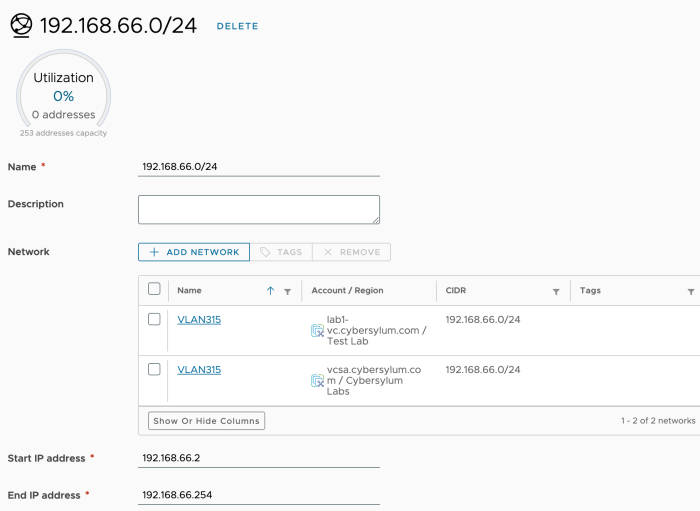
Getting the Code
TipsTest environments are your friend. Make sure your Aria Automation environment is backed up and take snapshots to save yourself time and agony
If you are new to using APIs with PowerShell, check out my article on Using Aria Automation APIs with PowerShell.
You can download the script from GitHub.
<#
Update-IP-Ranges.ps1
This script will update network IP Ranges configured in vRA 8.x. It reads an input file containing a list of networks
and the corresponding IP information. It will search the configured IP Ranges in vRA8, and create IP Ranges to match
networks found in Input file, as well as associate VLANs/Portgroups defined in the Input file. If the IP Range exists,
it will be updated with information from the input file.
Disclaimer: This script was obtained from https://github.com/cybersylum
* You are free to use or modify this code for your own purposes.
* No warranty or support for this code is provided or implied.
* Use this at your own risk.
* Testing is highly recommended.
#>
##
## Define Environment Variables
##
$ImportFile = "network-ip-info.csv" #First row must by header which is used by script - it should be PortGroup,Gateway,SubnetMask,NetworkAddress,CIDR,2ndIP,End
# hard-coded values that will be used for all Networks
#Verify Import File exists
if ((Test-Path -Path $ImportFile -PathType Leaf) -eq $False) {
write-host ""
write-host "Import File not found - " + $Import File + " - cannot continue..."
write-host ""
exit
}
$vRAServer = "vra8.domain.com"
$vRAUser = "[email protected]"
$DateStamp=Get-Date -format "yyyyMMdd"
$TimeStamp=Get-Date -format "hhmmss"
$RunLog = "Update-vRA-Networks-IP-Info-$DateStamp-$TimeStamp.log"
$RateLimit=30
$RatePause=2
#QueryLimit is used to control the max rows returned by invoke-restmethod (which has a default of 100)
$QueryLimit=9999
##
## Function declarations
##
function Write-Log {
param (
$LogFile,
$LogMessage
)
# complex strings may require () around message paramter
# Write-Log $RunLog ("Read " + $NetworkData.count + " records from $ImportFile. 1st Row is expected to be Column Names as defined in script.")
$LogMessage | out-file -FilePath $LogFile -Append
}
function Get-IP-Range {
param (
$IpRangeName
)
$results=$false
#$DefinedRanges = (Invoke-vRARestMethod -Method GET -URI "/iaas/api/network-ip-ranges" -WebRequest).content | ConvertFrom-JSON -AsHashtable
#Load IP Ranges from vRA
$Body = @{
'$top' = $QueryLimit
}
$APIparams = @{
Method = "GET"
Uri = "https://$vRAServer/iaas/api/network-ip-ranges"
Authentication = "Bearer"
Token = $APItoken
Body = $Body
}
try{
$DefinedRanges = (Invoke-RestMethod @APIparams -SkipCertificateCheck).content
} catch {
Write-Log $RunLog $(" Unable to get IP Ranges from vRA")
Write-Log $RunLog $Error
Write-Log $RunLog $Error[0].Exception.GetType().FullName
}
foreach ($range in $DefinedRanges) {
if ($range.name -eq $IpRangeName) {
$results=$range.id
break
}
}
return $results
}
function Get-Matching-NetworkIDs {
param (
$PortGroup
)
$MatchingNetworkIDs = @{}
Write-Log $RunLog $(" searching for networks called - " + $PortGroup)
#$DefinedNetworks = (Invoke-vRARestMethod -Method GET -URI "/iaas/api/fabric-networks-vsphere" -WebRequest).content | ConvertFrom-JSON -AsHashtable
$Body = @{
'$top' = $QueryLimit
}
$APIparams = @{
Method = "GET"
Uri = "https://$vRAServer/iaas/api/fabric-networks-vsphere"
Authentication = "Bearer"
Token = $APItoken
Body = $Body
}
try{
$DefinedNetworks = (Invoke-RestMethod @APIparams -SkipCertificateCheck).content
} catch {
Write-Log $RunLog $(" Unable to get networks from vRA")
Write-Log $RunLog $Error
Write-Log $RunLog $Error[0].Exception.GetType().FullName
}
foreach ($item in $DefinedNetworks) {
if ($item.name -eq $PortGroup) {
$MatchingNetworkIDs.add($item.id,$item.id)
Write-Log $RunLog $(" Found Matching network id - " + $Item.id)
}
}
$Results=""
foreach ($item in $MatchingNetworkIDs.keys) {
$Results += '"' + $($item) + '",'
}
#Remove trailing comma
$Results = $Results.Substring(0,($Results.length-1))
return $Results
}
function Update-IP-Range {
param (
$ID,
$Name,
$StartIP,
$EndIP,
$Network
)
Write-Log $RunLog $("Updating IP Range - " + $Name + "/" + $ID)
#get fabicNetworkIDs for all matching networks to associate them with this IP Range
Write-Log $RunLog $(" Looking up all fabric ids that match name - " + $Network)
$FabricRefs = Get-Matching-NetworkIDs $Network
$json = @"
{
"fabricNetworkIds": [
$FabricRefs
],
"startIPAddress": "$StartIP",
"endIPAddress": "$EndIP"
}
"@
Try {
$Results=Invoke-vRARestMethod -Method PATCH -URI "/iaas/network-ip-ranges/$ID" -Body $json
Write-Log $RunLog $Results
} catch {
Write-Log $RunLog " Unable to update IP Range - " + $Name + "/" + $ID
Write-Log $RunLog $Error
Write-Log $RunLog $Error[0].Exception.GetType().FullName
}
}
function Create-IP-Range {
param (
$Name,
$StartIP,
$EndIP,
$Network
)
Write-Log $RunLog $("Creating IP Range - " + $Name)
#get fabicNetworkIDs for all matching networks to associate them with this IP Range
Write-Log $RunLog $(" Looking up all fabric ids that match name - " + $Network)
$FabricRefs = Get-Matching-NetworkIDs $Network
$json = @"
{
"fabricNetworkIds": [
$FabricRefs
],
"ipVersion": "IPv4",
"name": "$Name",
"startIPAddress": "$StartIP",
"endIPAddress": "$EndIP"
}
"@
Try {
$Results=Invoke-vRARestMethod -Method POST -URI "/iaas/network-ip-ranges" -Body $json
Write-Log $RunLog $Results
} catch {
Write-Log $RunLog " Unable to create IP Range - " + $Name
Write-Log $RunLog $Error
Write-Log $RunLog $Error[0].Exception.GetType().FullName
}
}
##
## Main Script
##
# Load input file
write-host "Reading input file for Portgroup IP Information"
if (-not(Test-Path -Path $ImportFile -PathType Leaf)) {
write-host "Input file '$ImportFile' not found..."
exit
} else {
$NetworkData = import-csv $ImportFile
Write-Log $RunLog ("Read " + $NetworkData.count + " records from $ImportFile. 1st Row is expected to be Column Names as defined in script.")
}
#Connect to vRA
write-host "Connecting to Aria Automation - $vRAServer as $vRAUser"
$vRA=connect-vraserver -server $vRAServer -Username "$vRAUser" -IgnoreCertRequirements
if ($vRA -eq $null) {
write-host "Unable to connect to vRA Server '$vRAServer'..."
Write-Log $RunLog ("Unable to connect to vRA Server '$vRAServer'...")
exit
}
#Grab the bearer token for use with invoke-restmethod
$APItoken= $vRA.token | ConvertTo-SecureString -AsPlainText -Force
write-host "Updating IP Ranges with information from $ImportFile"
Write-Log $RunLog $("Updating IP Ranges with information from $ImportFile")
#Store Networks (portgroup/vlan) that have been updated to avoid duplicate effort (input file could have multiple like named networks)
$UpdatedNetworks = @{}
$RateCounter = 0
foreach ($IpRange in $NetworkData.GetEnumerator()) {
if ($UpdatedNetworks.$($IpRange.PortGroup) -ne $true) {
$IpRangeID = Get-IP-Range $($IpRange.NetworkAddress)
#Update or Create the IP Range
if ($IpRangeID -ne $false) {
Update-IP-Range $IpRangeID $IpRange.NetworkAddress $IpRange.StartAddr $IpRange.LastAddr $IpRange.PortGroup
} else {
Create-IP-Range $IpRange.CIDR $IpRange.StartAddr $IpRange.LastAddr $IpRange.PortGroup
}
#Add this portgroup to the UpdatedNetworks tracker
$UpdatedNetworks.add($IpRange.PortGroup,$true)
#Rate Limit to avoid overload
$RateCounter++
if ($RateCounter -gt $RateLimit) {
sleep $RatePause
$RateCounter=0
}
} else {
#Portgroup for this input file item has already been processed. When IP Range is added, all networks with same name are associated with the IP Range
Write-Log $RunLog ("IP Range for " + $($IPRange.PortGroup) + "/" + $($IPRange.NetworkAddress) + " has already been processed - skipping...")
}
write-host -NoNewline "."
}
# Clean up
write-host
Write-Host "More details available in the log - $RunLog"
Disconnect-vRAServer -Confirm:$false
Next Steps
The next article in the series is Update Network Profiles. This will complete the task using the pre-work discussed and Update Network Profiles in Aria Automation using this same input file.
Stay Tuned!