Images in Messages App are broken – Fixed!
You can put me in the long time Mac/iPhone user group. Not only do they make excellent hardware – Apple really goes to extraordinary lengths to integrate the software and user experience. A Macbook Pro has been my daily driver for work for nearly 3 years. Using a Mac all day every day is very enjoyable; but one little irritation has nagged at me. Images in the Messages MacOS app are broken! The image would never appear. An icon with a filename would appear but that was it.
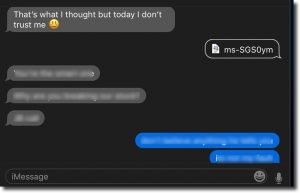
At first I thought it was probably the corporate VPN connection that might be blocking them. Work had me so busy, I just ignored it and opened my phone each time a message with a picture came in.
Today there is more work than ever to do; but for whatever reason – I really had to scratch that itch this time! After some experimentation the solution presented itself!
The Messages app stores incoming images in a folder (Library/Messages/Attachments). Upon examining my system, I found a zero byte file (/Users/your-user-name/Library/Messages/Attachments). That seemed pretty odd. A bit of searching and I found an article on the Apple Communities site.
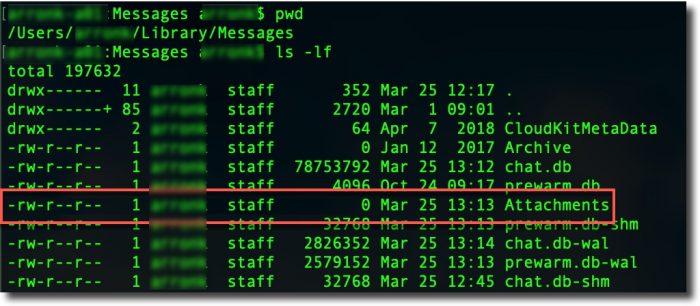
Remove that file and create a directory with the same name.
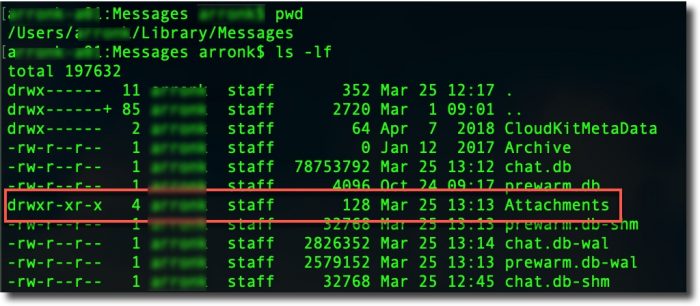
When you restart Messages any new messages with pictures should work just fine!
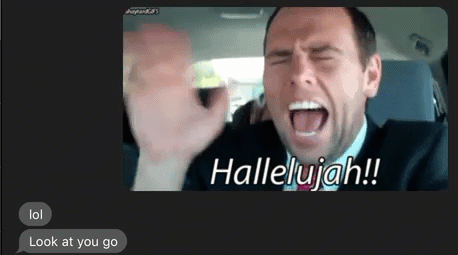
A few thoughts:
- It is unclear how this got “broken”. Maybe something happened when my computer was initially setup
- There is no obvious way for Messages to clean up the Attachments folder. It might be a good idea to clear that out once in a while – particularly if you use your computer for work <privacy> or have images you don’t wish anyone to see </privacy>.
- When you restart Messages any images already in your text streams will remain broken. Since the folder didn’t exist when they were recieved there was no way to cache them.
